If your are using Gmail as you email client, how do you search all your emails from your girl friends with keywords “I love your” for a certain date range for the received emails?
You can use the advanced search options by clicking the “Show search option” next to the search box in Gmail or use Gmail’s built-in command. You may not notice there are actually a few short comands that let you search your desire emails quickly and these “commands” have been used when you perform an advanced search.
I have discovered a few pretty useful commands by playing around with the advanced search functions in Gmail. The commands are pretty simple and pretty “human” friendly. Link the Google Search, the commands are in action:value format.
There maybe more, but below at those that I have discovered:
in:folder– The search result will include all the emails in the selected folder. Some of the valid folder name are inbox (Gmail inbox), drafts (Drafts folder), chats (all chat messages), spam (Spam folder), trash (Trash folder) and anywhere (Inbox, Spam and Trash folders).For example to search all emails in Trash folder with keyword “hello”, simply key in
in:trash helloin Gmail search box.is:status– The search result will include all the emails in the selected status. Some of the valid status are sent (sent emails), starred (emails that marked with star), read (already read emails) and unread (unread emails).For example to search all unread emails with keyword “hello”, simply key in
is:unread helloin Gmail search box.label:label-name– The search result will include all the emails with the specified label. Spaces in label must replaced with dashes(-).
For example to search all emails labeled with “My Girlfriend” with keyword “I love you”, simply key inlabel:My-Girlfriend I love youin Gmail search box.from:name-or-email– The search result will include all the emails sent by the specified name.For example to search all emails from Kent or [email protected] with keyword “hello”, simply key in
from:kent helloorfrom:[email protected] helloin Gmail search box.to:name-or-email– The search result will include all the emails sent to the specified name.
For example to search all emails sent to Kent or [email protected] with keyword “hello”, simply key into:kent helloorto:[email protected] helloin Gmail search box.subject:(keywords)– The search result will include all the emails with the specified keywords.For example to search all emails with subject “please return my money”, simply key in
subject:(please return my money)in Gmail search box.has:attachment– The search result will include all the emails with attachment.after:date– The search result will include all the emails after the specified date. The date format is in yyyy/m/d.For example to search all emails after the date 2009/5/7, simply key in
after:2009/5/7in Gmail search box.before:date– The search result will include all the emails before the specified date. The date format is in yyyy/m/d.For example to search all emails after the date 2009/5/7, simply key in
after:2009/5/7in Gmail search box.- To seach emails without specific keywords, simply put a minus infront of the keyword.
For example to search all emails with keyword “hello” but not “world”,
in:trash hello -world.
Have fun with your Gmail search! 🙂

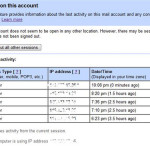

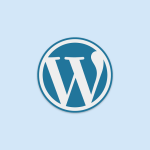



Leave a Reply